Setting up the Dell C1760NW printer in Manjaro Linux
Adding my Dell C1760NW printer via the Settings > Printers flow in Gnome didn’t work for me. It resulted in a ‘generic’ printer being set up that I was unable to print with.
With the generic printer set up though, you can go to Printer Details and declare the working drivers in there.
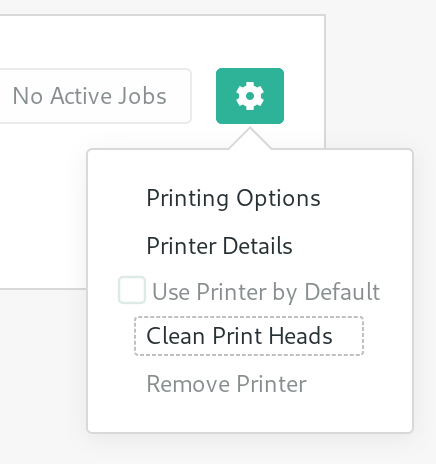
This specific Dell printer doesn’t seem to be listed in the Select from Database... dialogue so a download is required.
There’s an existing blog post describing this process and this is really just a small variation on that. This printer is apparently a rebranded Xerox 6000B and it’s this driver we’ll use to make this work.
Get the files
Download the ‘Linux CUPS RPM print driver’ from the Xerox support page. Extract that file and you should see two files of interest:
Xerox-Phaser_6000_6010-1.0-1.i686.rpm
Xerox_Phaser_6000B.ppd
That first extracted .rpm file is itself just an archive file, so open that too (you can right click on it and open it with Archive Manager, for example) and extract the usr directory that’s inside it.
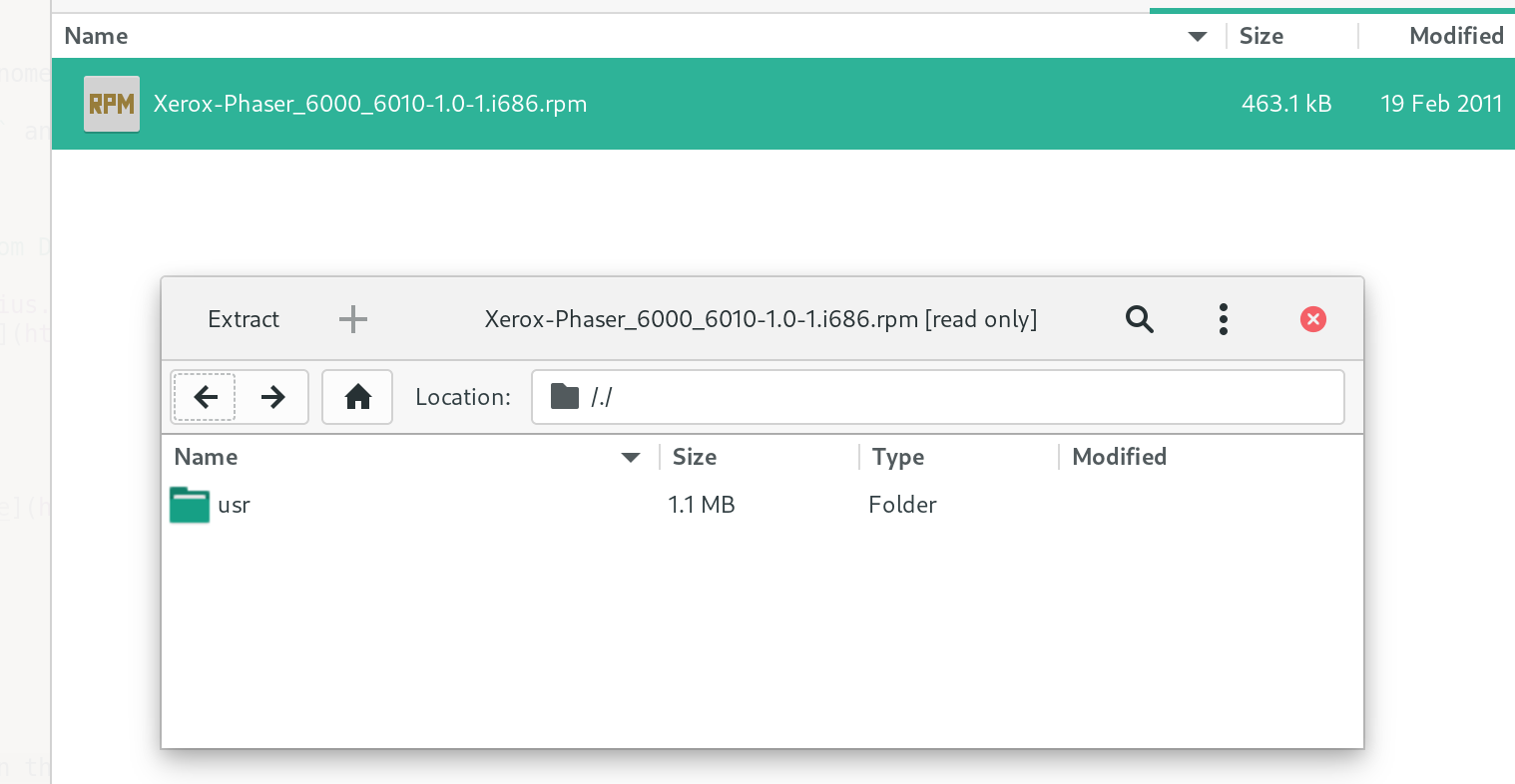
And you should now be seeing all the extracted files you’ll need:
usr
Xerox_Phaser_6000B.ppd
Choose the driver file
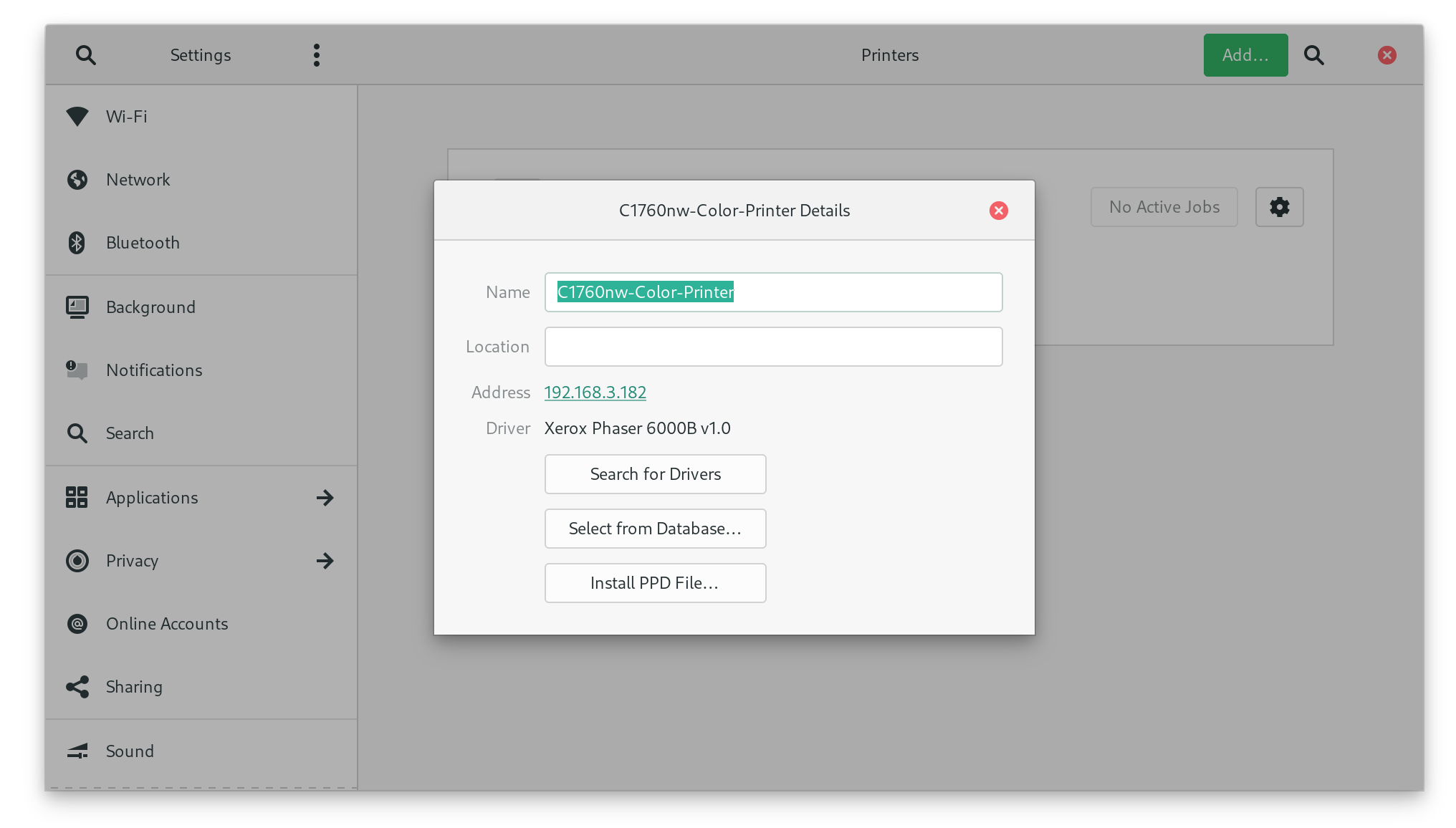
Back in the Settings > Printers area, hit the ‘cog’ icon, go Printer Details and choose Install PPD File.... Select Xerox_Phaser_6000B.ppd that got extracted above.
I found that not much happened when choosing that file. But closing the dialogue should show that the ‘Xerox Phaser 6000B v1.0’ driver is now in use.
Move the dependencies into place
Assuming you’re already in the directory where you extracted the files, you can now do the following to move them into place:
sudo rsync -av usr/lib/cups/ /usr/lib/cups/
sudo chmod 755 -R /usr/lib/cups/filter
sudo chown -R root /usr/lib/cups/filter
sudo rsync -av usr/share/cups/ /usr/share/cups
That should be it. You should be able to print a test page. And if you want more detail you can see the printer status at localhost:631.